GPS app with two navigation screens
Are you looking for a truck navigation and a traffic app? Why not try MapTrip Truck? It combines both.
Truck Navigation / traffic apps are sometimes quite talkative. One announcement is followed by the next, and some people get really dizzy from all the “Turn left” and “Turn right”. If you’re driving on unfamiliar terrain, this is necessary and most welcome. But on longer routes, this can also become annoying on familiar sections. Here, navigation is supposed to be an unobtrusive companion that saves you from traffic jams and accurately predicts your arrival time. For this reason, MapTrip has a separate navigation screen for each situation.
The Companion Map as a guide for Trucks
After starting, MapTrip shows a classic navigation screen. A map in 3D with a route that shows the next meters and the next turn maneuver. The navigation system also gives driving instructions via speech synthesis.
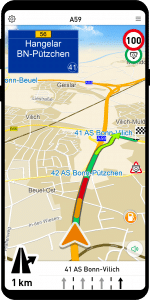
In the city, depending on the speed, the first instruction is about 300m before the intersection. It is intended to alert the driver that a turn is coming soon. The second announcement then follows about 150m later and finally it says “Turn right now!”. On the highway, this works similarly, except that the distances are greater.
The Companion Traffic for the Overview
On many trips, especially longer ones, you don’t need a detailed map of the next 200m of highway. It is more important to have an overview of the entire route. If you are driving from Cologne to Hamburg, you want to know whether the route is via the A1 or the A2. You also want to keep an eye on the traffic situation. Will there be the usual traffic jam before Dortmund? Does the navigation system avoid the A3? And where can I find the next truck parking space on the route?
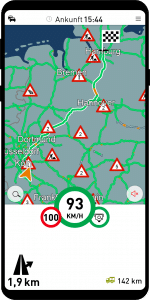
For these situations, we have developed Companion Traffic. As the name suggests, the focus here is on the traffic situation. The navigation shows the entire route and the traffic situation. The live traffic situation, i.e. the speed at which traffic is flowing right now, is displayed with green, orange or red lines. If there are also traffic messages, they are shown with red icons. A complete list of traffic messages is also available.
So the idea of Companion Traffic is to unobtrusively accompany the driver on long journeys. That’s why the announcements here are also muted.
How do the developers of MapTrip Navigation do it?
We usually use the two views like this: On a longer trip, we switch to the companion traffic as soon as we are on the highway. If it is only straight ahead for tens of kilometers, this is the most pleasant and you have a good overview of the traffic and whether you have to expect traffic jams.
About three kilometers before the highway exit, MapTrip draws attention to itself with a blink. Then we switch to the companion map to activate the voice guidance and to see the detailed map on the display. This way, you can safely find your destination on the last unknown kilometers.