GPS Text Message
Start a GPS-Navigation with a Text Message — Download the Demo App
Why would anyone start a navigation with a text message? Is that not as old school as it gets? Not at all! It is a robust and easy to use communication channel and it is still being widely used especially in the 112 area.
Therefore we have developed a demo app that shows how to start a navigation with an SMS. In the video, our Android expert Daniel explains how to do this with MapTrip API.
The SMS must have a certain format: coordinate; text. MapTrip will then automatically start guidance to the contained coordinate and display the found text above the map.
This way of starting a route guidance was brought to us from a fire department. There, the control center software sends a text message with target coordinates via SMS or TETRA to the navigation device in the vehicle.
If the text message contains the string “SoSi” (special signal) after the coordinate, the route guidance in MapTrip 112 is automatically started with emergency routing.
Download the Demo App
Go to our account at GitHub to download this demo app and learn more about other development projects with MapTrip navigation.
More Infos for Developers
SMS MapTrip 112 is an app to start MapTrip from an incoming SMS. The app is based on our MapTripInterface (MTI) and uses built-in mechanism from Android OS to listen to the incoming standard SMS. When a new SMS is received, the app gets a notification from the Android OS and parses the SMS. If the SMS contains information in one of the known formats, the application comes to the foreground and suggests to start navigation.
Preview
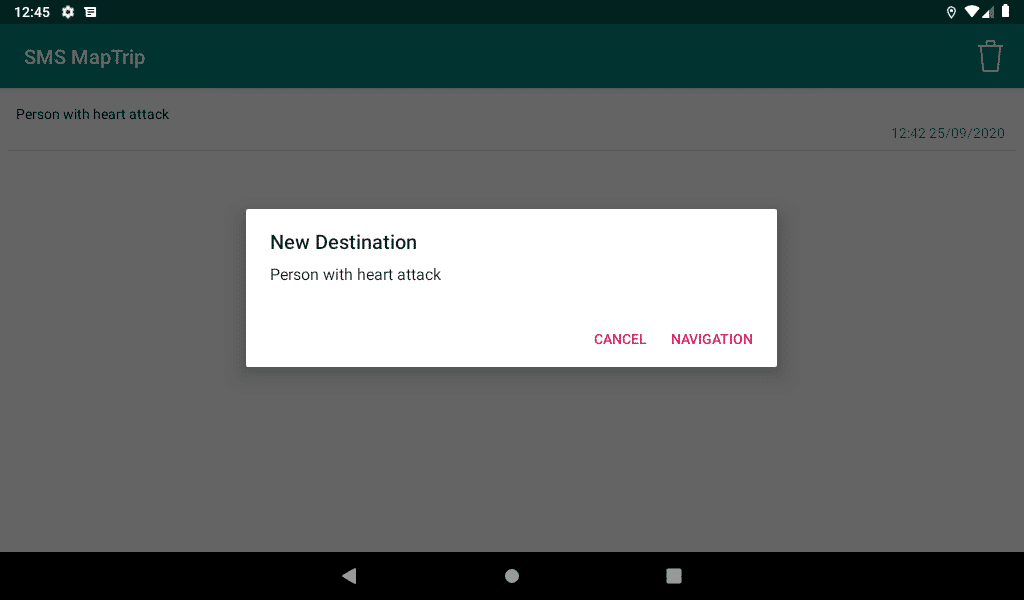
Building the Project
This project contains different build variants, make sure to use the “standardsms” variant. You can either download the project or create a pull requests, and open it in Android Studio. Now that you have the code base you can adjust the code if wanted, and create an APK or build it directly on your device.
Using the App
In order to use this application you will need to have MapTrip installed on your device as well. If you do not have MapTrip yet, do not hesitate to contact us. For demo purposes, the use case requires that your application is already running. Currently it is not possible to parse SMS when the application is not launched. As you are ready to go, just send a message related to your medium in one of the formats addressed below. Once a message arrives, the application will parse it and if the message matches given patters it will launch and display a notification to start a navigation to the destination. It is not required that MapTrip is already running, the app will care for it if not. Depending on the “SoSi” tag in your message, MapTrip will also use emergency routing. Received messages will be stored in a SQLite Database so you can always start a navigation again to the destination.
Preview of MapTrip using Emergency Routing
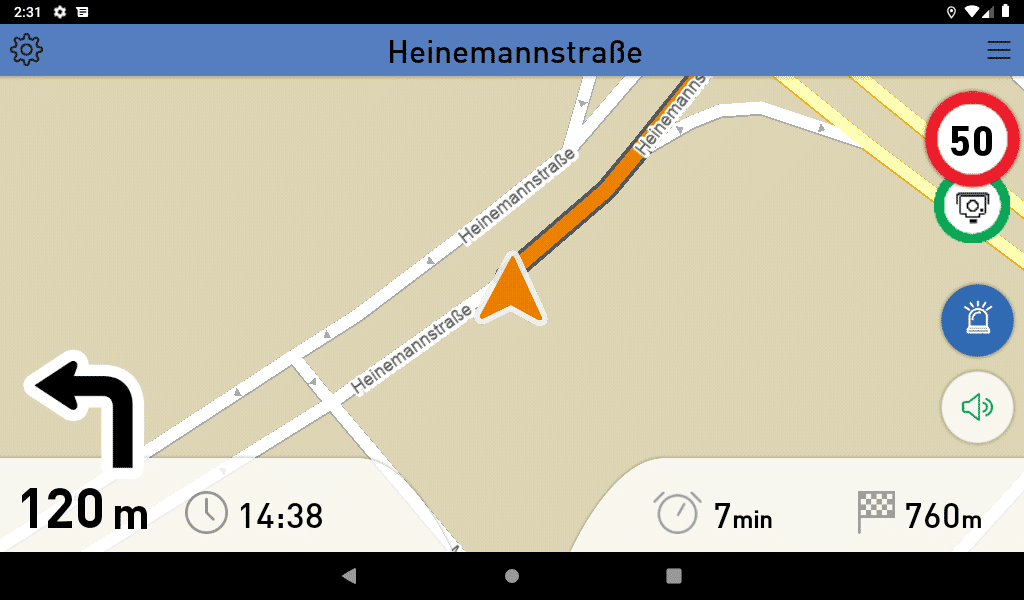
Supported SMS Format
The message has the format of {LAT}, {LONG}
As optional parameters, SoSi and Free Text paramters are available:
- {LAT}, {LONG}; SoSi
- {LAT}, {LONG}; FreeText
- {LAT}, {LONG}; SoSi; FreeText
Examples
- 51.2123544, 6.12548543
- 51.2123544, 6.12548543;SoSi
- 51.2123544, 6.12548543;Zimmerbrand Musterstrasse 26 3:OG
- 51.2123544, 6.12548543;SoSi;Zimmerbrand Musterstrasse 26 3:OG